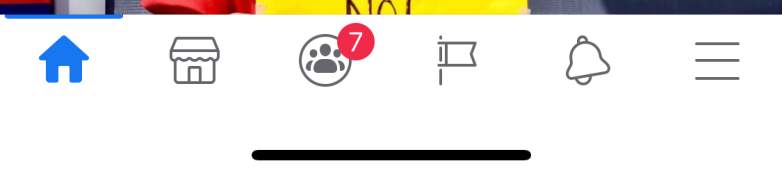Getty/Facebook
Facebook Avatar
If you’re seeing people sharing avatars of themselves on Facebook everywhere and are wondering why they’re suddenly popular again, here’s why. Facebook has just introduced its own avatar this week, competing with the popular Bitmjoji avatars. Here’s how to make an avatar of your own.
This isn’t a fancy avatar like Apple’s Memoji that tracks your facial movements. It’s just a simple avatar that you create yourself and then can post in various places on Facebook.
How To Make Your Own Official Facebook Avatar
To get the official Facebook avatar, and not one of the many clones that are out there on Facebook, you’ll need to tap the three horizontal lines on the bottom right corner of your screen if you’re using the Facebook mobile app.
This will bring up the Menu page. Scroll down the Menu page until you see “See More” and then click the down arrow. This is where you’ll see the “Avatars” option.
Click “Avatars” and you’ll get a message saying that your Avatar is being loaded. Then you’ll see the welcome page that reads: “A New Way to Be You on Facebook.” Click Next.
You’ll see a page titled “Get Stickers of You: Share your personalized stickers with friends.” Click Get Started.
First you can select your skin tone.
Then you can pick your hair style. You’ll need to choose a style before you can click the raindrop icon and choose your hair color.
Click the other icons to see all your additional options, like face shape, complexion (do you have freckles or moles?), lines (yes, you can age your avatar), eye shape and color, eyebrows, glasses, and the like. You can scroll through the menu and pick and choose, or just go through them in order, one at at time.
Here’s a look at an avatar with more lines versus the no lines option:
You can even choose your body shape, clothes, and hats. At any time, you can click the “mirror” icon in the upper right to do a side-by-side comparison of you and your avatar. But if you’re like a lot of us and haven’t been putting on makeup or fixing your hair while sheltering at home, the avatar might look better than you do right now!
After you’ve chosen all your options, click the checkmark in the upper right corner. Your avatar will “process” for a couple of seconds and then you’ll get a “This Is Your Avatar” message, like in the photo below. You can click next.
You can use your avatar in comments as a sticker and you can choose to share it to your feed or even set it as a temporary profile picture. Once you’re all done, click the X to exit out.
Getting the Facebook avatar is simple and easy and only requires a few steps when you’re on mobile. Once you have the avatar, you can use it in stickers that you leave on Messenger posts (but not everyone has this option yet) or as replies to regular Facebook statuses. You can edit the avatar later, but only on mobile.